What is Fetch as Google in Webmaster Tools?
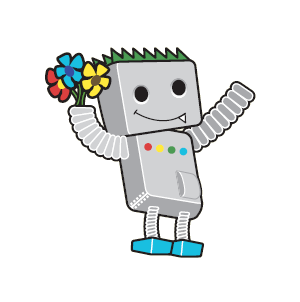
Googlebot
In building your website and using any of the free Google resources you may have asked yourself, what is Fetch as Google in Webmaster Tools? That was something I wondered about when I first got my start building my websites. But it was a question that was quickly answered after watching a Matt Cutts video about it, which I provide below.
What is Fetch as Googlebot?
Fetch as Google and Fetch as Googlebot are one and the same, with the latter being the more technically correct terminology. The reason being is that when you initiate the Fetch as Google feature in Webmaster Tools you are requesting Googlebot to immediately crawl your website content.
This is especially great for websites that may have been hacked or improper functions were accidentally initiated and then had to be removed. By having the ability to get Googlebot to crawl your updated content, it will help you to debug any problems and verify any made fixes.
To do this you would simply enter into your website on the Webmaster Tools Home Page. This will take you to the Webmaster Tools Dashboard screen. In the left side menu you will see a few selections. The bottom selection with an arrow next to it will say “Crawl”. You will want to click on that and then in the drop down menu that appears you will want to click on “Fetch as Google” (see Arrow 1 in the image below).
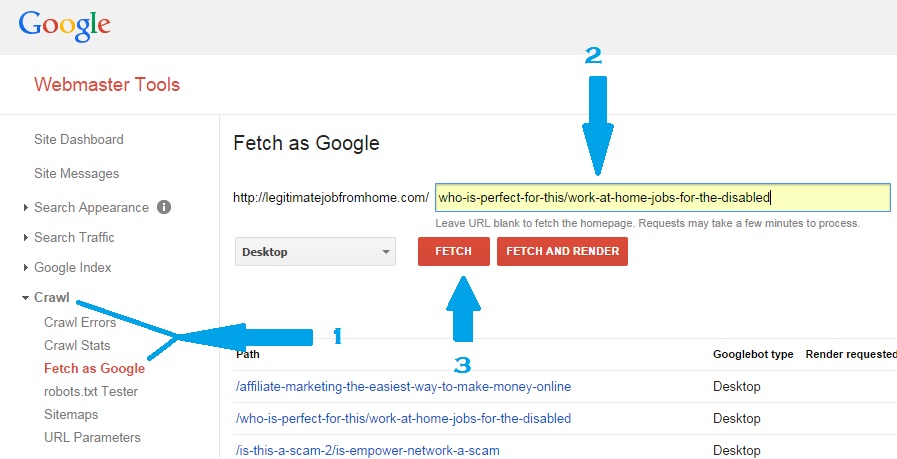
Google Webmaster Tools Site Dashboard
You then want to type in (or copy & then paste) the webpage extension for the page you wish Googlebot to crawl. Note your root domain name URL is already present, (see Arrow 2 in the image above). Once you have the page you want crawled, you simply click on the button that says “Fetch” (see Arrow 3 in the image above).
How would you like Googlebot to crawl your page?
After you click on “Fetch” you will see your fetched webpage URL appear below the buttons, also seen in the image above. And to the right of the URL you will see a button that says, “Submit to Index.” Once you click on Submit to Index, you will have a choice in how you can have Googlebot crawl your webpage. As seen in the image below you can either have just that webpage crawled (top selection) or you can have that webpage and all of the other pages that it links to, crawled as well (bottom selection).
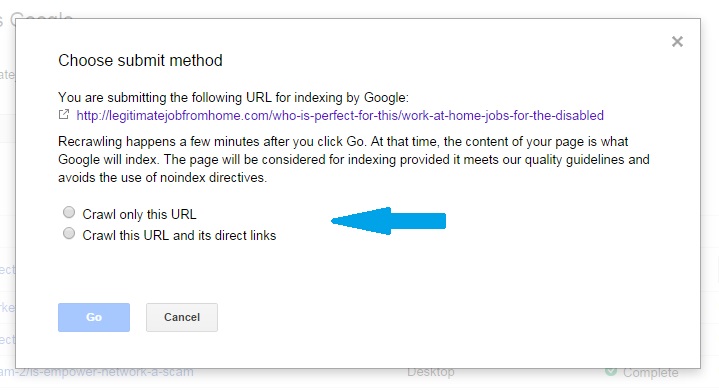
How would you like Googlebot to Crawl & Submit your content
Normally I only have the one page crawled, via the top selection radio button. The only time I will choose the bottom selection is if the pages that are linked have also been updated. Google will only allow you to use the bottom feature 10 times per month, so that is another reason why I will not use this selection that often, But when I do use it, the pages that are crawled get indexed within the hour without having to wait a few days.
The Fetch as Google in Webmaster Tools is a great free Google resource. As it is explained in the video below, Fetch as Googlebot can help to get your new and newly updated content indexed into Google within 24 hours. This can be very beneficial if you have to get an update indexed into Google really quickly or if you are like me and would just rather have your content indexed into Google as soon as possible. Watch the video and let Matt Cutts explain it.
If you would like to learn more great information from Matt Cutts of Google as well as other important information that can further enhance your website SEO (Search Engine Optimization), check out the other information and video I have on my blog post called, What is the Meta Description. If you would like to learn more about SEO and the benefits of Keyword Research, check out my other post called, What are Keywords for and why are they Important?
If you have any comments or questions, please leave them below in the comments area and I will be happy to reply with an answer. If you like what you have just learned from this blog post, it would really be great if you could share this post on Social Media so others can learn about this great free Google resource. Thank you!
https://legitimatejobfromhome.com/what-is-fetch-as-google-in-webmaster-tools/https://legitimatejobfromhome.com/wp-content/uploads/2014/10/GWT.jpghttps://legitimatejobfromhome.com/wp-content/uploads/2014/10/GWT.jpg2014 & 2015VideoGoogle,meta description tag,SEO,what is the meta description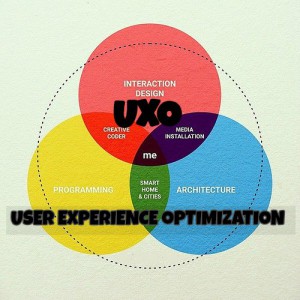


Hi there Robert, first of all thanks for this article. I have a question to ask that if there is any disadvantage of this fetch as google feature as I have heard from some people. What i heard is that fetch as google is like begging from google and if you do that then google doesn’t see your web as a good web and i believe it is true to some extent. Google cannot rank me better than some other web just because I’m using this feature. There must be something more to it. I’ll be waiting for your response.
Hello Hammad! Whomever told you that has absolutely NO idea what they are talking about! I use Fetch for every single page and post I have created on my websites and my websites are considered great websites by Google. If they didn’t think my website was good they wouldn’t rank me on Page 1 of the search results.
So whomever told you that using Fetch is like begging Google and that Google will not see your website as a good site, is absolutely wrong! Using Fetch as Google is something Google wants you to use, and you only want to use “Fetch” and NOT “Fetch and Render” when doing Fetch as Google.
Using Fetch as Google is NOT for ranking your website content. Using Fetch is ONLY for Indexing or Re-Indexing your content into Google. Normally it will take a few days for Googlebot to find your website and index the content, but when you use Fetch your website will be Indexed or Re-Indexed within a few hours.
Great info Robert, I sought of had a little understanding of Google fetch. Today I learnt something new, thanks Robert.
You are welcome Craig! I am always happy when I can help someone learn something new. 🙂
Hi Robert. Really great post regarding Fetch as Googlebot. I was unaware of this tool but will use it frequently now on to help my posts along.
Cheers, Tony.
One of the main reasons why I wrote this blog post Tony. Many of my readers were unaware of this simple to use and very beneficial free Google tool for getting your website content indexed into Google quickly. I use it every single time I do an update to my website.
Hello Robert
I had heard of this ‘fetch’ thingy but have never understood what it was all about.
You have cleared up this mystery for me, thank you.
Take care
Jackie
x
Glad to hear it Vickie. Fetch is a great “thingy” to use for indexing your website content. 🙂
I new it had to be a way to get your content crawled faster than 45 days,just didn’t know how.This is new to me.Never heard of Google Fetch thank you so much for the tip.
You are welcome Regina. It’s not really 45 days under normal circumstances. Perhaps you read it wrong It should be 4 to 5 days. Regardless of what it is, Fetch as Google will get you indexed within hours instead of days.
Any valuable information is a big help for me, especially coming from a respectable person like you Robert. Thanks a lot for another great no nonsense article you created. First to have known this from you and learnt it from you.
Thank you very much Bernie for you kind words. I am happy my blog post was valuable information for you. Please come back and visit again!
I feel old. I knew about Google fetch as early as middle school. THAT was nearly 20 years ago! Not exactly 20, but close to it. Back then, fetch was part of the Boolean search to look for the newest update or newest site posting of a particular keyword.
Definitely not 20 years ago Norm being that Google just turned 16 years old last month, but the basics of Fetch are like the Boolean search. However it is the Submit to Index part of Fetch as Google (Googlebot) that is the most beneficial for webmasters, because your content will get indexed into Google within 24 hours instead of 4-5 days.
Hi Robert,
Great post. I use “Fetch as Google” on a regular basis and find it very useful. Before reading your article, I wondered how long it actually took for my post to get indexed into Google. Thanks for clarifying this in your post. Much appreciated.
You are welcome Milton! I use it on a regular basis too. Google claims within 24 hours but I have sometimes seen my content get indexed within an hour. I guess it all depends on the time of day and how many other people are using the service. But within 24 hours is fast compared to not using Fetch as Google which could take a few days to index.
Hi Robert,
Great post as I have come to expect on your site.
I have not even heard of ‘Fetch as Google’ or ‘Fetch as Googlebot’ before reading this post. Certainly something I will be looking onto now.
Thanks Robert – I love the information you provide 🙂
Best Wishes,
– Rich
Thanks Rich! I am happy that you enjoy reading my content which tells me that I am creating good content for my readers. That is my ultimate goal, to help my readers to not just start their own online business but to also do so effectively. And using Fetch as Google or Googlebot, will definitely help anyone using it to get their content indexed really quick into Google.
Great information Robert. I didn’t know about this tool. Thanks! ~Wendy
You are welcome Wendy! Yeah, Fetch as Google is a GREAT free Google tool to not only help to debug content but to submit it into the index within 24 hours. I’m happy you found this post useful.
Great information Robert, I love Matt Cutts and do a lot of my SEO research through his training videos. He is always spot on and what’s really nice is his videos are short and to the point.
Learning SEO is an ongoing proses for us all.
For myself, reading an article doesn’t always get it and sometimes I am left more confused then I was before I read the article.
This one drove it home and adding in the video was the icing on the cake.
Thanks for the clear explanation, every little bit helps.
Thank you Wayne. I like trying to make my articles and posts as descriptive, yet simple, as possible. And whenever I can add a video to bring some clarity to the article or post, I will do that to drive my point home.
Excellent post Robert!
I have never heard of this tool before but your post clearly explains it’s benefits!
Great job!
John
Thanks John! It is a very simple and very beneficial free Google tool to use. I am surprised that many people do not know about it, but I am glad that my web post can help educate others about it.
I have to remind myself to come back of this page often (helloooo favorites) as a reminder how to get indexed quickly. Just did this with one of my pages (not a post hence no feed ping) after waiting all day for google to index it… Submitted after fetching and **bamm!** indexed just like that. Great tip Robert.
Thanks Barry! I use Fetch as Google religiously every time I either update existing content or right after I add new content. Sometimes if I have a well written post that is using a low hanging fruit keyword, I will often see the page/post ranking somewhere within the top 8 pages of Google with a time stamp indicating that it was indexed hours ago.
Very Informative.
But i have a question
i have heard that fetch as google in not good for our website…..
if its true then why ???
and if its false then should i go for it ?
em confused. o.O
Malik, I have never heard of anything as ridiculous as that. Who was it that told you that? Fetch as Google is a free and very effective service from Google. I use it every week and it has helped increase my website rankings and traffic because it gets me indexed within 12 hours instead of the standard of 3 days. I recommend Fetch as Google to everyone that has a website.
When you do it you will see two red buttons that says “Fetch” and another one that says “Fetch and Render” Make sure to click on “Fetch” and NOT the other one.
WOW I DIDN’T KNOW THIS EVEN EXISTED THANK YOU
You are welcome Laurie! There are a lot of cool little free tools that Google offers that help with website creation.
Really enjoyed this post! Just a couple days ago I was in my webmaster tools and saw Fetch as Google. I had heard of it before but still wasn’t sure what it was. So, I wrote it down as a question to be answered. Now I have my answer.
Just published a post today on my website. I’ll try it out! Thanks.
You are welcome Allyn, glad I was able to give you your answer. – Yes, Fetch as Google is an AWESOME free tool that will get your new content indexed into Google within hours, most times within the hour after clicking Submit to Index. Without using Fetch as Google it could take up to a few days before your content will be indexed into Google.
Wow! This is a really powerful tool. Hackers are getting smarter and finding more and more ways to cheat people out of their money and now Google gives you the opportunity to fight back against them immediately. I also run a website and will definitely start using this feature. Thank you so much for sharing this with us Robert. You always have a lot of valuable knowledge to keep me coming back.
Thank you Josh! I am glad you enjoy my website to keep coming back and I promise to keep providing useful information for my readers. Yes, Fetch as Google is a great way to defeat the hackers and to confirm that those hacks are actually gone.
Thanks for this post. I ran into some trouble with Google crawling my site. My robot.txt was blocking Google from crawling my site. Most of my pages before the change were ranked in Google, while every other post make after the change to my robot.txt file wasn’t. I have since made the changes but none of those pages are ranked yet. I’m wondering if this was the issue. I’m going to see if this Fetch function will help that. Thanks
Dave
Yes Dave. Fetch as Google will be able to diagnose whether that was the problem and if that problem was resolved. If you still are having problems after you do the “Fetch” try clicking on “Fetch and Render” as this will give you a more detailed look at what Googlebot actually sees when it crawls your content, thus giving you an idea where the errors may be.
Hi Robert,
You wrote a great blog post about the “Fetch as Google” feature of Google Webmaster Tools. If I would be a first-time user, I wouldn’t have any problems using it after reading this blog post. Good job!
Thank you Muriel. I pride myself in trying to make my website content as easy to understand as possible. Plus including a video when possible also helps quite a bit too.
Hi Robert,
What a wonderful tip on getting content indexed much faster than usual – I think I’ll be taking advantage of this as I build out my site, especially as I can see my content changing on a frequent basis, so this is particularly useful in this regard.
Thanks for sharing!
Nick
You are welcome Nick! I use Fetch as Google and Submit to Index every single time I add new content to my website. It really is a great feeling to see your website content (like this particular blog post) on page 3 of Google within a 24 hour period. 🙂
A lot of very good info for all website owners thank you for shaing
You are welcome David. I’m glad you enjoyed what I had to share.